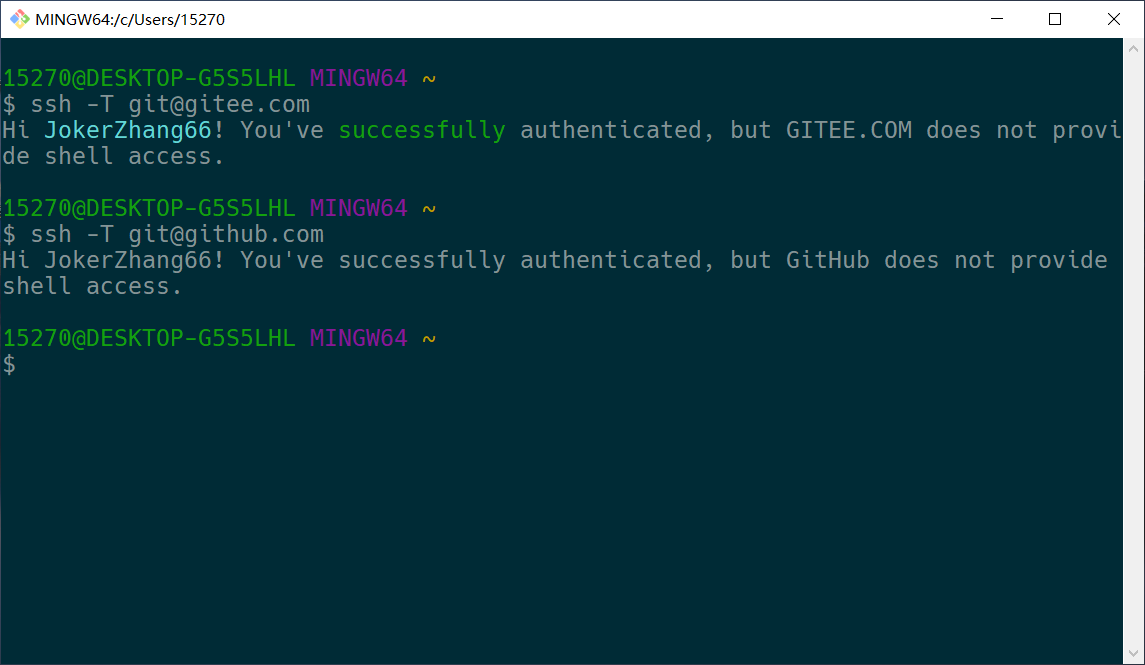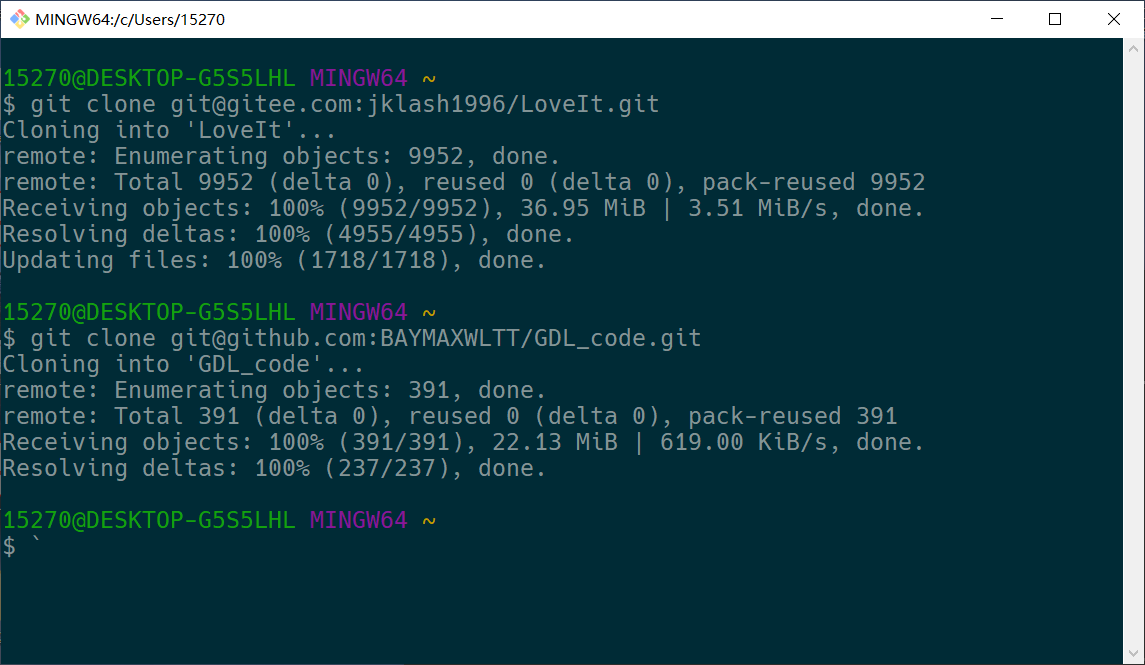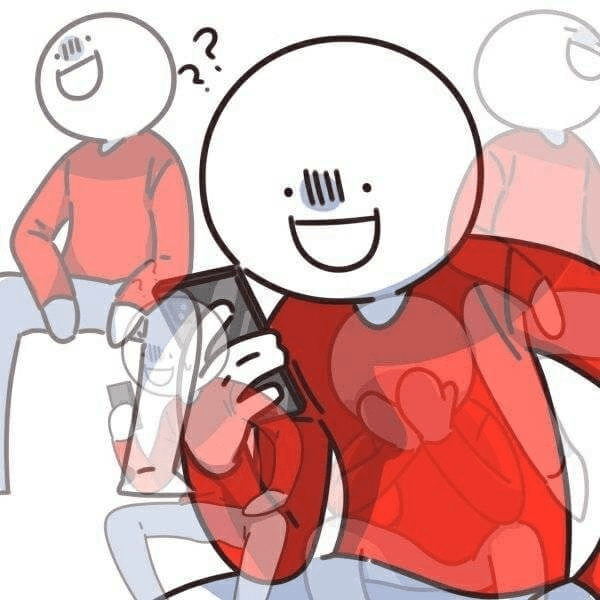配置gitee和git并存环境
目录
警告
本文最后更新于 2021-12-03,文中内容可能已过时。
全局配置文件路径
|
|
使用命令查看自己的全局配置
|
|
1. 清除git全局配置
如果在此之前使用过下列命令配置过全局用户名和邮箱:
|
|
可以先打开~/.gitconfig查看绑定的全局用户名和邮箱,再使用下面的命令清除全局配置
|
|
没有全局配置后,之后再提交代码,可以在特定项目中重新配置自己的邮箱和用户名
|
|
2.SSH keys
生成github和gitee的SSH key
|
|
分别登录github、gitee添加SSH KEY
3.配置config
- 打开
git bash, 在~/.ssh目录下,新建config文件
|
|
- 输入
i进入编辑模式,输入以下内容
|
|
4.测试
用ssh命令分别测试
|
|